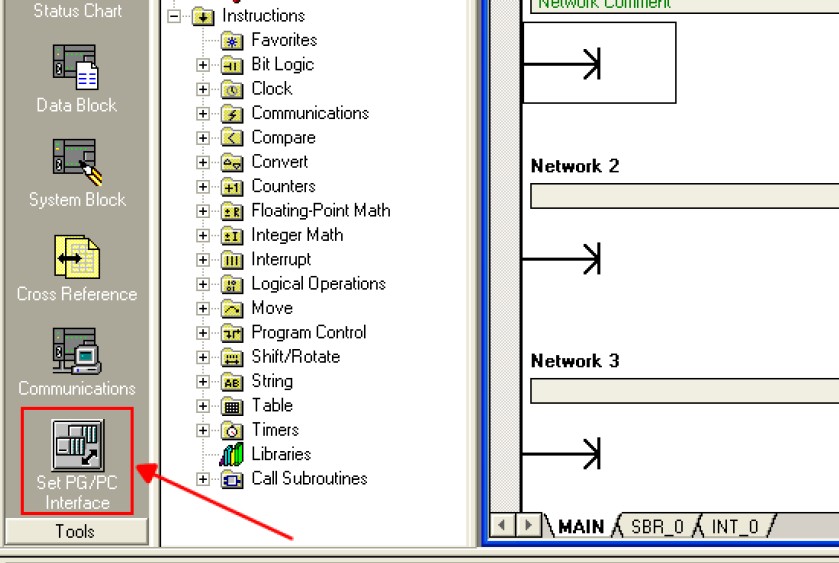Introduction
USB/PPI programming cable simulates USB port as traditional serial port (usually COM3), which enables existing programming software(STEP 7-MicroWin) to communicate through simulated traditional port and PLC devices.
The working power supply of this cable is from the USB port and PLC programming interface. The two-color LED on the converter box indicates data’s transceiving status.
USB/PPI is optoelectronic isolated,suitable for Siemens S7-200 series PLC,especially for the strong interfere and easily damaged communication interface industry scene.The safeguard in the circuit guarantees the safely running of the system.
USB/PPI principle and figure structure:


|
PIN
|
Signal
|
Description
|
|
3
|
RxD/TxD
|
Data signal B(RS485 )
|
|
8
|
RxD/TxD-
|
Data signal A(RS485-)
|
|
7
|
P24V
|
24V power positive
|
|
2
|
M24V
|
24V power negative(RS485 logic ground)
|
signals definition of the RS485-Block (DB9M) of the USB/PPI
Functions
-
Support Windows2000/Windows XP
-
Support STEP7 Micro/WIN V3.2 and higher
-
Fully compatible with USB V1.1 and USB CDC V1.1
-
Power supply by USB bus and PLC programming port.
-
Baud rate: 300 bps ~ 1Mbps automatically adapt to the standard baud rate.
-
Support UART data format: data bits: 7-8; stop bit: 1, 2; check-bit: odd / even / no parity
-
Support long distance communication up to 2000m(9600 bps).
-
Working temperature -20~ 75'C
-
Length 3 meters.Color:black
-
One pc supports one USB programming cable only
System requirement
Please make sure your PC is IBM PC compatible and has the following system requirements before using the USB programming cable.
-
Intel is compatible with 586DX4-100MHz CPU or higher
-
A standard USB port (4-pin A plug)
-
Operating system is Windows2000 or Windows XP
The setting of driver procedure
Please set the driver procedure according to the following steps:
-
Turning on PC power that will connect the USB programming cable and make sure the USB port working well.
-
Put the USB programming cable into USB port and Windows will detect the device and help to add new hardware and jump to new device setting. Insert the driver CD and click “next” to continue, or select the driver on the hard disk.
If Windows does not show “Found New Hardware Wizard”, please click “Universal Serial bus controllers” in the hardware list of device manager, and choose the USB device with question mark. Click the right key of mouse and operate to update driver procedure.